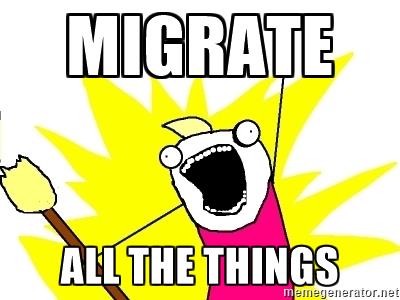- Published on
Migrating SQL in Drupal 8 with Migrate Tools and Migrate Plus
- Authors
- Name
- Christophe Jossart
- Mastodon
- @colorfield
Outdated content
Most content from this article might still be relevant but some sections can be outdated.
UPDATE FOR DRUPAL 8.4
We must wait for this issue to be fixed to use Migrate Tools with Drush 9 (that is used by default by 8.4). On Drush 9, the drush mi (migrate-import) alias is also replaced by drush mim.
If you still use Drush 8 in global (and not from your local vendor/bin) read this issue.
Migrate API is awesome, and if you plan some custom migration, a few contributed modules does the heavy lifting for you.
This article should be regarded as a list of steps to follow to achieve a simple migration from another SQL data source than Drupal. So we will not go in deep into the explanations of the Migrate theory, for this subject, refer to the documentation of the Migrate API.
Also, we will finish with some debugging techniques and a first shot of a bash script for rerolling a migration from scratch in case of configuration change.
Here is a repository with the code exposed below.
You can also find a kickstarter article for JSON custom migration.
SQL to Drupal fields
Here is a simple case :
- We want to migrate rows from a company table into nodes from a Company content type.
- Here is the mapping for the table columns into the Drupal node fields, test data are provided below, in point 4.
- name (varchar) -> node title
- description (text) -> body, default node text field
- phone (varchar) -> telephone field
- email (varchar) -> email field
- website URL (varchar) -> link field
- id (int) -> no field, kept for source - destination mapping
- We also want simple processing like trim for telephone numbers and validate for email addresses.
Note that the id will be used by the Migrate system to keep a mapping of the source id / destination entity id, for update and status purposes, in the migrate_map_company Drupal table that is created by the Migrate system.
For other concepts like entity reference, great code examples are available in the migrate_plus module, that comes with two submodules.
- migrate_example
- migrate_example_advanced
If you are still interested by covering entity reference and other Migrate concepts in another article, just drop a word.
At this point it is still good to know that
- the migration_lookup process plugin that takes care of references
- you can implement several methods [prepareRow, prepare, complete, createStub] to e.g. modify or skip rows.
1. Create a new Drupal project
A good starting point is the Composer template for Drupal projects.
2. Add dependencies
Get the Migrate Tools and Migrate Plus modules.
# migrate_tools requires migrate_plus
composer require drupal/migrate_tools
3. Scaffold a module with Drupal Console
# Via the Composer template for Drupal project, preferably use the tools provided under the /vendor/bin directory (drupal console, drush, phpcs, ...) and not the globally installed.
./vendor/bin/drupal gm
// Welcome to the Drupal module generator
Enter the new module name:
> My Custom Migrate
Enter the module machine name [my_custom_migrate]:
>
Enter the module Path [/modules/custom]:
>
Enter module description [My Awesome Module]:
> Custom migrate example
Enter package name [Custom]:
> Migration
Enter Drupal Core version [8.x]:
>
Do you want to generate a .module file (yes/no) [yes]:
>
Define module as feature (yes/no) [no]:
>
Do you want to add a composer.json file to your module (yes/no) [yes]:
> no
Would you like to add module dependencies (yes/no) [no]:
> yes
Module dependencies separated by commas (i.e. context, panels):
> migrate_tools
Do you want to generate a unit test class (yes/no) [yes]:
> no
Do you want to generate a themeable template (yes/no) [yes]:
> no
Do you confirm generation? (yes/no) [yes]:
> yes
Generated or updated files
1 - /var/www/dev/drupal8/web/modules/custom/my_custom_migrate/my_custom_migrate.info.yml
2 - /var/www/dev/drupal8/web/modules/custom/my_custom_migrate/my_custom_migrate.module
4. Reference your source database
Here we go!
Modify the sites/default/settings.php file and append the reference to the source database. Copy this at the bottom of the file, right after the $databases['default']['default'] = array (...);
// Use the 'migrate' key.
$databases['migrate']['default'] = array (
// Replace by your source database name and credentials
'database' => 'my_source_database',
'username' => 'root',
'password' => 'root',
'prefix' => '',
'host' => 'localhost',
'port' => '3306',
'namespace' => 'Drupal\\Core\\Database\\Driver\\mysql',
'driver' => 'mysql',
);
Here is a SQL sample that creates the Company table and populates 100 records
5. Create your content type and fields
Create a Company content type and make sure that it contains the following fields.
6. Plugins for the Extract - Transform - Load phases (ETL)
Only the Source plugin definition is required, Process (e.g. case transform) and Destination plugins are here to help on customizing the migration to your needs.
The Process comes with a default one-to-one field migration (the get Plugin).
Here is the full list of all the core Process plugins available, like concat, explode, flatten, default_value and much more.
Destination plugins also have core definition like entity:node. Here you can also define your custom entity types, but this is not covered by this article.
So we have
- Extract : Source plugin
- Transform : Process plugin
- Load : Destination plugin
In my_custom_migrate module, create the following directory structure
- src/Plugin/migrate/source
- src/Plugin/migrate/process
Source plugin
Add the Company.php file in the src/Plugin/migrate/source directory where you will create the source fields definition.
<?php
/**
* @file
* Contains Drupal\my_custom_migrate\Plugin\migrate\source\Company
*/
namespace Drupal\my_custom_migrate\Plugin\migrate\source;
use Drupal\migrate\Plugin\migrate\source\SqlBase;
/**
* Source plugin for Companies.
*
* @MigrateSource(
* id = "company"
* )
*/
class Company extends SqlBase {
/**
* {@inheritdoc}
*/
public function query() {
$query = $this->select('company', 'c')
->fields('c', array(
'id',
'name',
'description',
'phone',
'email',
'website',
));
return $query;
}
/**
* {@inheritdoc}
*/
public function fields() {
$fields = array(
'id' => $this->t('Autoincrement ID'),
'name' => $this->t('Company name'),
'description' => $this->t('HTML content'),
'phone' => $this->t('Telephone number'),
'email' => $this->t('Email address'),
'website' => $this->t('Website URL'),
);
return $fields;
}
/**
* {@inheritdoc}
*/
public function getIds() {
return [
'id' => [
'type' => 'integer',
'alias' => 'c',
],
];
}
}
Process plugins
We will cover here 2 Process plugins : Trim and ValidateMail.
Trim
Some modules are removing whitespace (like Email), some not (like Telephone) while storing their values.
Migration is a good moment to clean up.
Note that for such a trivial task we should use the callback process plugin with the trim php function.
This plugin example is only here to expose both ways to achieve it.
Example with the callback, in the Migrate Plus yml file (see more in point 7. Define the Migrate Plus yml file).
process:
destination_field:
plugin: callback
callable: trim
source: source_field
Example with the Process plugin
<?php
/**
* @file
* Contains Drupal\my_custom_migrate\Plugin\migrate\process\Trim
*/
namespace Drupal\my_custom_migrate\Plugin\migrate\process;
use Drupal\migrate\ProcessPluginBase;
use Drupal\migrate\MigrateException;
use Drupal\migrate\MigrateExecutableInterface;
use Drupal\migrate\Row;
/**
* Removes the first and last whitespaces.
* For demo purpose only, for such a trivial task use the callback process plugin :
* https://www.drupal.org/docs/8/api/migrate-api/migrate-process/process-plugin-callback
*
* @MigrateProcessPlugin(
* id = "trim"
* )
*/
class Trim extends ProcessPluginBase {
/**
* {@inheritdoc}
*/
public function transform($value, MigrateExecutableInterface $migrate_executable, Row $row, $destination_property) {
if (is_string($value)) {
return trim($value);
}
else {
throw new MigrateException(sprintf('%s is not a string', var_export($value, TRUE)));
}
}
}
ValidateMail
Nothing really different here, apart from the MigrateException that we do not want to throw : let's say that the email field in the content type is not mandatory, we do not want the row to be skipped for an invalid email.
So let's import the row, but do not populate the field with a wrong email address, just an empty string. Ideally, we should add some code to log this for later manual processing.
<?php
/**
* @file
* Contains Drupal\my_custom_migrate\Plugin\migrate\process\ValidateMail
*/
namespace Drupal\my_custom_migrate\Plugin\migrate\process;
use Drupal\migrate\ProcessPluginBase;
use Drupal\migrate\MigrateExecutableInterface;
use Drupal\migrate\Row;
/**
* Checks if the mail syntax is correct.
*
* @MigrateProcessPlugin(
* id = "validate_mail"
* )
*/
class ValidateMail extends ProcessPluginBase {
/**
* {@inheritdoc}
*/
public function transform($value, MigrateExecutableInterface $migrate_executable, Row $row, $destination_property) {
$value = trim($value);
if (\Drupal::service('email.validator')->isValid($value)) {
return $value;
}
else {
// throw new MigrateException(sprintf('%s is not a mail', var_export($value, TRUE)));
// do not throw Exception, just an empty value so our row is still imported.
return '';
}
}
}
7. Define the Migrate Plus yml file
Create the my_custom_migrate/config/install/migrate_plus.migration.company.yml that defines the migration "metadata" (id and group that will be used by the drush commands) and references the source, process and destination plugins.
# Migration metadata
id: company
label: Migrate list of companies
migration_group: my_custom_migrate
# Source plugin, id defined in the @MigrateSource annotation
# in the src/Plugin/migrate/source/Company.php file.
source:
plugin: company
# Destination plugin
destination:
plugin: entity:node
# Process plugin
process:
# Node type (bundle)
type:
plugin: default_value
default_value: company
# One-to-one field mapping using the default "get" process plugin.
title: name
# We can also use body/summary, body/format
# see core/modules/text/config/schema/text.schema.yml
# field.value.text_with_summary, used by the node entity for the body field.
body/value: description
field_telephone:
plugin: trim
source: phone
field_email:
plugin: validate_mail
source: email
field_website: website # and not field_website/url
# Nothing needed here, it is a single table without any other relation.
migration_dependencies: {}
8. Enable your module
drush en my_custom_migrate -y
9. Execute migration
Before we start, check the status of the migration.
# Shorthand for drush migrate-status
drush ms
Then import the migration group.
# Shorthand for drush migrate-import
drush mi company
# Note that in this case, this is similar to drush mi --group=my_custom_migrate, because company is the only item in the group
You can also rollback your migration
# Shorthand for drush migrate-rollback, separate with commas if multiple: drush mr company,contact
drush mr company
10. Debugging techniques
Nice tips from Mike Ryan found on StackOverflow:
I usually run migrations in drush and, when not stepping through in a debugger, use drush_print_r(). The key points you want to instrument are prepareRow() (dump node to make sure the source values are getting properly mapped into the node object that's about to be saved).
Source Plugin
Edit the Company.php Source plugin and implement the prepareRow method to dump the rows and check if the source data is being pulled correctly.
public function prepareRow(Row $row) {
drush_print_r($row);
return parent::prepareRow($row);
}
You can also limit the rows to be imported on the query method, by adding a range. This will also be reflected with drush ms that uses this query to display the amount of items to be imported.
public function query() {
$query = $this->select('company', 'c')
->fields('c', array(
'id',
'name',
'description',
'phone',
'email',
'website',
))->range(0,10);
return $query;
}
Migrate Plus yml configuration
If you change the config/install configuration yml file(s), you will need to reinstall or use the Configuration development contributed module.
If you choose the first option, you can use what follows.
Implement the hookuninstall() on a _my_custom_migrate.install file.
<?php
/**
* Implements hook_uninstall().
*/
function my_custom_migrate_uninstall() {
// @review with like
$configs = [
'migrate_plus.migration_group.my_custom_migrate',
'migrate_plus.migration.company',
];
foreach($configs as $config) {
$delete = \Drupal::database()->delete('config')
->condition('name', $config)
->execute();
}
drupal_flush_all_caches();
}
With the devel module installed run this to uninstall and reinstall your module.
drush dre my_custom_migrate -y
Then remove all the content (with devel generate installed).
drush genc 0 --kill --types=company
Note that you can (and should) use drush mr to remove these created nodes, but for entities created with the entity_generate process plugin (e.g. terms references created along with the nodes), you should use devel generate to get rid of all the remaining entities.
# remove terms from the tags vocabulary created by the entity_reference process plugin (not shown in this example)
drush generate-terms tags --kill 0
Resources
- Drupal.org Drush Migrate commands
- Lullabot Pull Content From a Remote Drupal 8 Site Using Migrate and JSON API
- Oh The Huge Manatee Stop Waiting for Feeds Module: How to Import RSS in Drupal 8
- Palantir Migrating XML in Drupal 8
- Evolvingweb Migrate Translations from CSV, JSON or XML to Drupal 8
- Evolvingweb Migrating Content Translated with "Entity Translation" from Drupal 7 to Drupal 8
- Deninet Building a custom migration in Drupal 8 : 1. Getting started | 2. Tools and modules | 3. Users and roles | 4. Files and contents | 5. Paragraphs
- @chx key value blackhole, makes migrate-reset-status not needed.